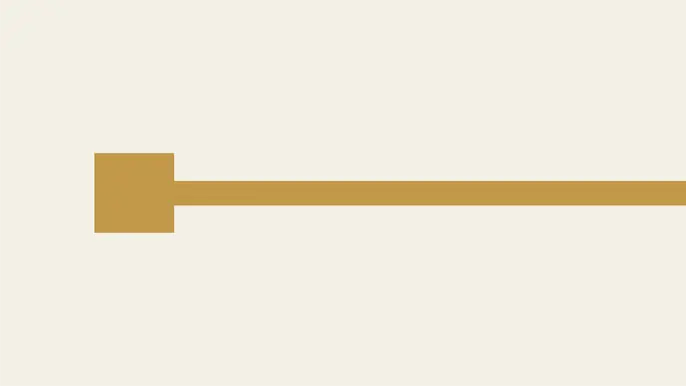
Android Root Detection Techniques
Introduction
I have taken a look at a lot of Mobile Device Management (MDM) solutions lately to figure out how they are detecting rooted Android devices. Through some research I have discovered that many of these MDM solutions use similar methods to detect rooted devices. This usually involves looking for specific packages and files, directory permissions, and running certain commands. I won’t be disclosing which MDMs use which methods, but I will provide a list of packages, files, folders, and commands that I have found to be used in root detection. All the commands I will be running are on a stock rooted Nexus 4 running Android 4.2.2.
Default Files & Configurations
The first root detection checks are for default files and configurations that should be present on a non-rooted device. These may also be present in rooted devices with non-custom roms.
- Checking the BUILD tag for test-keys. By default, stock Android ROMs from Google are built with release-keys tags. If test-keys are present, this can mean that the Android build on the device is either a developer build or an unofficial Google build. My Nexus 4 is running stock Android from Google’s (Android Open Source Project) AOSP. This is why my build tags show release-keys.
root@android:/ # cat /system/build.prop | grep ro.build.tags ro.build.tags=release-keys
- Checking for Over The Air (OTA) certs. By default, Android is updated OTA using public certs from Google. If the certs are not there, this usually means that there is a custom ROM installed which is updated through other means. My Nexus 4 has no custom ROM and is updated through Google. Updating my device however, will probably break root.
root@android:/ # ls -l /etc/security/otacerts.zip ls -l /etc/security/otacerts.zip -rw-r--r-- root root 1733 2008-08-01 07:00 otacerts.zip
Installed Files & Packages
There are many files and packages that MDMs look for when detecting if a device is rooted. I have compiled a list of ones that I know for sure are being detected.
- Superuser.apk. This package is most often looked for on rooted devices. Superuser allows the user to authorize applications to run as root on the device.
- Other packages. The following list of packages are often looked for as well. The last two facilitate in temporarily hiding the su binary and disabling installed applications.
com.noshufou.android.su com.thirdparty.superuser eu.chainfire.supersu com.koushikdutta.superuser com.zachspong.temprootremovejb com.ramdroid.appquarantine
- The following command lists packages that are currently installed on your device.
root@android:/ # pm list packages package:com.android.backupconfirm package:com.android.bluetooth package:com.android.browser.provider package:com.android.calculator2 package:eu.chainfire.supersu
- Any chainfire package. One MDM looks for any package that is developed by chainfire. The most notable one being SuperSU.
- Cyanogenmod.superuser. If the Cyanogenmod ROM is installed, the cyanogenmod.superuser activity may be in the com.android.settings package. This can be detected by listing the activities within com.android.settings.
- Su Binaries. The following list of Su binaries are often looked for on rooted devices.
/system/bin/su /system/xbin/su /sbin/su /system/su /system/bin/.ext/.su /system/usr/we-need-root/su-backup /system/xbin/mu
Directory Permissions
Sometimes when a device has root, the permissions are changed on common directories. I have never seen this personally, but it is being checked for.
- Are the following directories writable.
/data / /system /system/bin /system/sbin /system/xbin /vendor/bin /sys /sbin /etc /proc /dev
- Can we read files in /data. The /data directory contains all the installed application files. By default, /data is not readable.
Commands
A few MDMs execute common commands to detect if a device is rooted.
- Su. Execute su and then id to check if the current user has a uid of 0 or if it contains (root).
shell@android:/ $ su shell@android:/ # id uid=0(root) gid=0(root) groups=1003(graphics),1004(input),1007(log),1009(mount),1011(adb),1015(sdcard_rw),1028(sdcard_r)
- Busybox. If a device has been rooted, more often then not Busybox has been installed as well. Busybox is a binary that provides many common linux commands. Running Busybox is a good indication that a device has been rooted.
root@android:/ # busybox df Filesystem 1K-blocks Used Available Use% Mounted on tmpfs 958500 32 958468 0% /dev tmpfs 958500 0 958500 0% /mnt/secure tmpfs 958500 0 958500 0% /mnt/asec tmpfs 958500 0 958500 0% /mnt/obb
Conclusion
This is probably no where near a complete list, but it does show the many different ways root can be detected on Android devices. Blacklisting packages and binaries seems to be the simplest and most effective way to detect root. This is especially true if your device is running a stock ROM from Google that has been rooted like mine where the only difference is the addition of su and a couple packages. At some point in the future I would like to create an app that will provide all these checks before installing an MDM. I touch on bypassing AirWatch root detection in my blog here: https://www.netspi.com/blog/entryid/192/bypassing-airwatch-root-restriction, however, AirWatch has made some changes so it may not work anymore depending on your environment.
Explore more blog posts
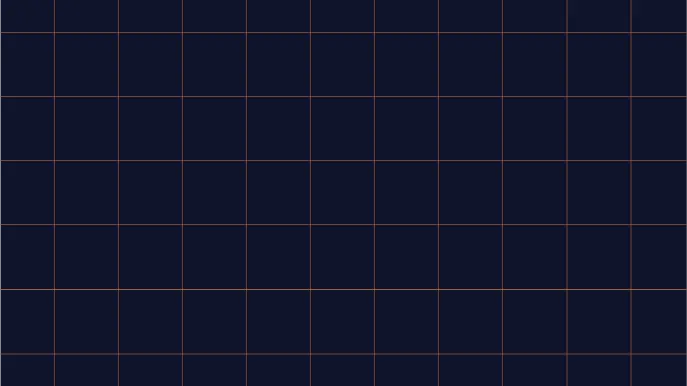
Navigating Cybersecurity Regulations Across Financial Services
Learn about five areas businesses should consider to help navigate cybersecurity regulations, such as the Digital Operations Resiliency Act (DORA).
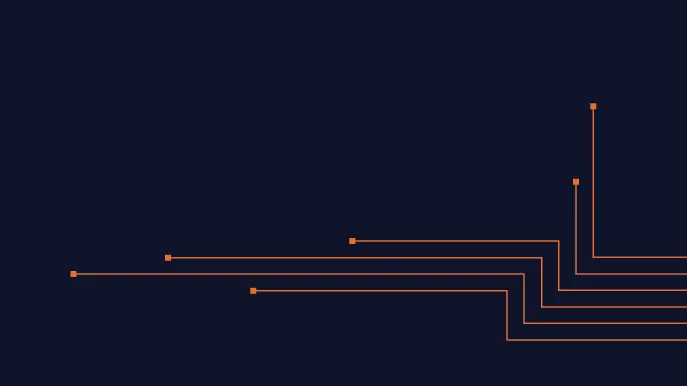
A New Era of Proactive Security Begins: The Evolution of NetSPI
Introducing The NetSPI Platform, the proactive security solution used to discover, prioritize, and remediate the most important security vulnerabilities. Plus, get a first look at NetSPI’s updated brand!
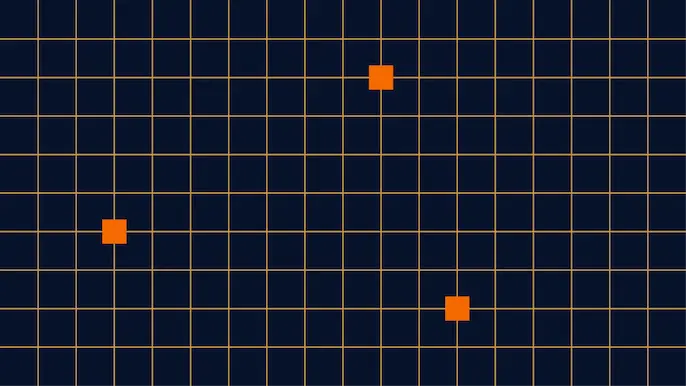
Penetration Testing: What is it?
Learn about 15 types of penetration testing, how pentesting is done, and how to choose a penetration testing company.